An AI-Powered Tool to Simplify Kubernetes Cluster Management
Did you find it difficult to manage your Kubernetes Cluster?
Managing the Kubernetes cluster can feel overwhelming sometimes, especially if you are using many services and tools. Kubernetes is an open-source system that offers a flexible platform for managing, deploying, and scaling your containerized applications. This container orchestration has become a high-demand technology nowadays and in the future. As usual, developers have to take care of dozens of services such as logging, monitoring, security, and so on for their Kubernetes Cluster which might require different tools to manage it optimally.
This could be a huge challenge that leads to indecision on which tools are the best. Let’s take monitoring as an example, we have several choices out there such as Prometheus, Grafana, and New Relic. How do we make up our minds about which one is suitable for our setup? Therefore, krs comes to this game, and it addresses the problem.
If you’re not familiar with the KRS tool, you can check it out through this GitHub Repo.
In this blog today, we’re excited to announce that the KRS (Kubetools Recommender System) is now available on Docker Desktop! If you’ve used and experienced the KRS CLI before, I believe this extension will make your Kubernetes journey even easier than before. You’ll be happy about this extension because it takes all the powerful functionalities of KRS and wraps them into a more approachable and user-friendly interface on Docker Desktop.
With this extension, managing your Kubernetes becomes much more easier than ever. You can scan your cluster, get tool recommendations, check the health and debug the Kubernetes Pods, and more – all with just a few clicks.

What is the KRS?
A Kubetools Recommender System aka krs, it is a GenAI-powered tool that helps you manage and optimize your Kubernetes cluster. The mission when it comes to the Kubernetes Management game is to provide insights into the developers’ Kubernetes Cluster’s current state, identify the potential issues, and recommend the best tools in the market to improve the cluster’s health.
The key functionalities of this tool include:
- Scanning the Kubernetes cluster: The tool scans the cluster to identify the deployed pods, services, and deployments. It retrieves information about the tools used in the cluster and their rankings.
- Detecting tools from the repository: The tool detects the tools used in the cluster by analyzing the names of the pods and deployments.
- Extracting rankings: The tool extracts the rankings of the detected tools based on predefined criteria. It categorizes the tools into different categories and provides the rankings for each category.
- Generating recommendations: The tool generates recommendations for Kubernetes tools based on the detected tools and their rankings. It suggests the best tools for each category and compares them with those already used in the cluster.
- Health check: The tool provides a health check for a selected pod in the cluster. It extracts logs and events from the pod and analyzes them using a language model (LLM) to identify potential issues and provide recommendations for resolving them.
- Exporting pod information: The tool exports the information about the pods, services, and deployments in the cluster to a JSON file.
- Cleaning up: The tool provides an option to clean up the project’s data directory by deleting all files and directories within it.
- Model: Supports OpenAI and Hugging Face models
With this extension, you no longer need to remember the command line interface to interact with your Kubernetes. Everything is now available through Docker Desktop with the new user-friendly appearance.
How the KRS Extension Works
Let’s start with how the KRS works, it uses various Python libraries, such as typer, requests, Kubernetes, tabulate, and pickle, to accomplish its functionalities. It also utilizes a language model (LLM) for the health check feature. The project’s directory structure and package management are managed using requirements.txt. The project’s data, such as tool rankings, CNCF status, and Kubernetes cluster information, are stored in JSON files and pickled files.
The Krs-Extension is designed to create a place where developers feel more comfortable working with a more user-friendly interface. The following steps are how you can interact with your Kubernetes Cluster:

- Specify your Kubernetes Configuration Path (optional): In this step, you will be asked to provide the path to your local Kubernetes Configuration file. As a default, the path is
~/.kube/config, you would not need to specify it if you did not make any changes or stored this configuration in different places.

2. Select your Kubernetes Context: KRS supports other k8s contexts besides docker-desktop such as Minikube and AWS EKS.

3. Initialize KRS: Start by clicking the Initialize Button in the Docker Desktop UI. This will trigger your KRS to start the service to scan your Kubernetes Cluster.

4. Scan and Analyze: This process will scan the cluster and extract a list of tools that are currently used.

5. Tool Recommendations: Based on the scan results, KRS will list the recommended tools for your cluster and their CNCF project status.

6. Run health checks: If you’re having any issues with your pods, KRS lets you run a health check. It will pull the logs, analyze them, and recommend solutions to fix them using openAI or Hugging face models.
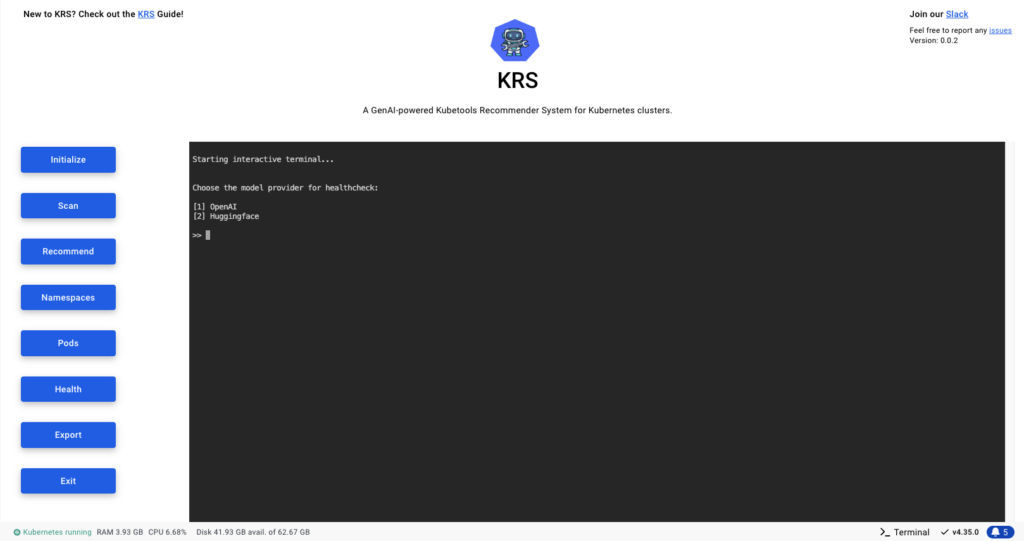
7. Clean-up: This stage will help you end the krs service safely and automatically remove all the state files from the system and cached data such as category rank files.

Why is the KRS Extension useful?
The reason why this extension is essential is because of its value and performance:

- Save your time: with the features of krs such as scanning, recommendations, and health checks. KRS promises to help you save tons of manual work time.
- Resolve the confusion: If you are in two minds about which tools would be perfect for your Kubernetes, KRS will help you make a wise decision by ranking tools and suggesting the best tools to use.
- AI-Support: Krs allows users to use powerful AI models as their partners to chat with their Kubernetes Cluster helping them diagnose the issues and provide a solution for it.
- Easy to use: The extension integrates smoothly with Docker Desktop and provides a clean and intuitive interface for users
Getting Started with KRS Extension
The following steps are how you can work with the KRS Extension:
Install Docker Desktop
If you don’t already have it, download and install the Docker Desktop on your local machine.
Install KRS Extension
As I mentioned in the title of this blog, the KRS is now available in Docker Desktop under the Extension section. You can view and install KRS here:

Check out this LINK now 🎉🎉🎉🎉
Conclusion
The KRS Docker Extension is designed to simplify the complexity of Kubernetes itself. With GenAI-powered insights, smart recommendation tools, and a good health-check process, an efficient and smooth-running cluster is guaranteed. The extension also takes a step further from converting the command-line interface to a more approachable and user-friendly appearance.
Check out the Krs-Docker-Extension repository: https://github.com/kubetoolsca/krs-docker-extension
KRS Extension: https://open.docker.com/extensions/marketplace?extensionId=kubetoolsca/krs-docker-extension




