A cost monitoring and optimization solution for teams running Kubernetes is really essential as it provides real-time visibility into cloud resource utilization and cost, and helps teams to control their cloud costs, optimize resource allocation, and improve overall efficiency.
These solutions typically integrate with Kubernetes and cloud service providers such as AWS, Azure, and Google Cloud Platform to collect data on resource usage, cost, and performance. They provide detailed insights into cloud costs and usage patterns, helping teams to identify areas where they can reduce costs and optimize resource allocation.
Meet Kubecost
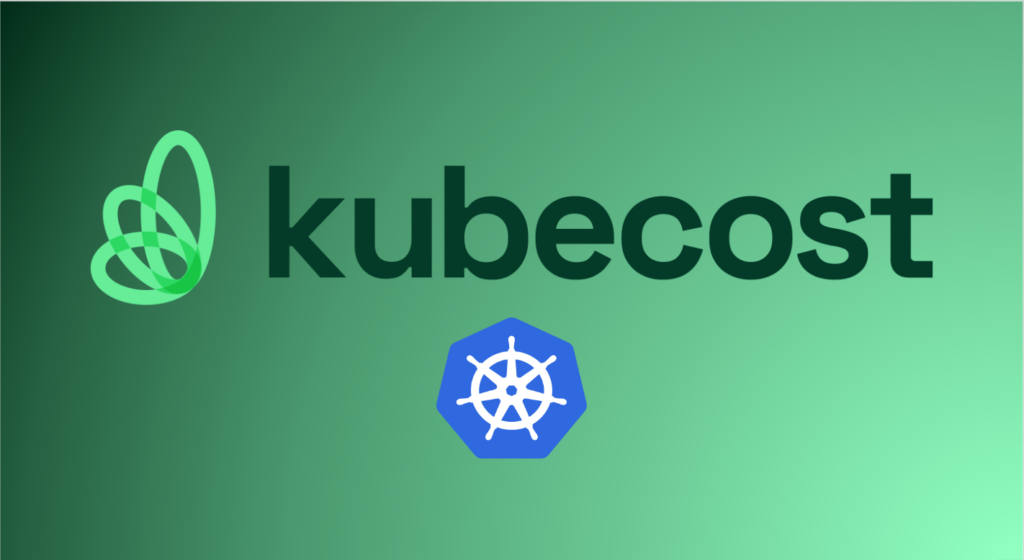
Kubecost is a Kubernetes cost allocation and optimization tool that helps organizations manage their cloud infrastructure costs. With Kubecost, you can track the cost of your Kubernetes resources, optimize your infrastructure for cost savings, and gain visibility into your cloud usage.
As more organizations move to the cloud, cost management has become an increasingly important concern. The dynamic and complex nature of cloud infrastructure makes it difficult to understand the true cost of your resources. Kubecost aims to simplify cost management by providing accurate, actionable insights into your cloud usage.
What problem does Kubecost solve?
Kubecost solves several problems related to Kubernetes cost management:
- Cost allocation: Kubecost allows you to allocate costs to individual teams, applications, and services. This helps you understand the cost of each resource and track spending across your organization.
- Cost optimization: Kubecost provides insights into resource utilization, allowing you to optimize your infrastructure for cost savings. By identifying overprovisioned or underutilized resources, you can make informed decisions about where to allocate your resources.
- Visibility: Kubecost provides a centralized dashboard for monitoring your cloud usage. With real-time visibility into your infrastructure, you can identify cost anomalies and quickly take action.
How Kubecost works?
Kubecost works by collecting resource usage data from your Kubernetes cluster and mapping that usage to costs. Kubecost uses a combination of metrics from Prometheus, Kubernetes API data, and cost data from your cloud provider to provide accurate cost allocation and optimization insights.
Let’s take a closer look at each of these components:
1. Cost Model
The Cost Model is the core of Kubecost, providing real-time visibility into the cost of your Kubernetes resources. The Cost Model is a data pipeline that collects resource usage data from Kubernetes and cloud providers and calculates the cost of each resource. It supports multiple cloud providers and integrates with Prometheus, the popular open-source monitoring solution, to collect usage data.
2. Cost Explorer
The Cost Explorer is the user interface for Kubecost, providing a graphical view of your cloud costs and usage. The Cost Explorer provides an overview of your cloud costs and allows you to drill down into specific resources to see usage and costs over time. You can also compare costs across different cloud providers and see how changes to your infrastructure impact costs.
3. Allocation Engine
The Allocation Engine is a feature of Kubecost that allows you to allocate costs to different teams or projects in your organization. The Allocation Engine automatically assigns costs to teams based on resource usage and allows you to customize allocation rules based on your organization’s needs. This feature makes it easy to track costs across teams and projects and ensures that each team is responsible for their own cloud costs.
4. Recommendations Engine
The Recommendations Engine is a feature of Kubecost that provides recommendations for cost optimization and resource allocation. The engine analyzes your cloud usage data and provides recommendations for optimizing resource allocation, reducing costs, and improving reliability. The Recommendations Engine helps you identify areas of your infrastructure that are over-provisioned or underutilized and provides actionable recommendations to help you optimize your resources.
5. Budget Alerts
Kubecost provides Budget Alerts, a feature that alerts you when you reach predefined budget thresholds. You can set up alerts to notify you when you’re approaching a budget limit, when you exceed a budget limit, or when usage spikes unexpectedly. Budget Alerts can be configured to send notifications via email or Slack, ensuring that you’re always aware of your cloud costs.
In addition to these components, Kubecost also includes several other features and integrations that make it a powerful cost management platform for Kubernetes. These features include a Grafana dashboard for advanced data visualization, integrations with AWS, GCP, and Azure, and support for multiple currencies and billing periods. Overall, Kubecost is a comprehensive solution for managing cloud costs and optimizing resource allocation in Kubernetes.
Getting started with Kubecost
To get started with Kubecost, follow these steps:
Install the Kubecost Helm chart
Kubecost can be installed using Helm, a package manager for Kubernetes. The Kubecost Helm chart includes all the components you need to get started with cost allocation and optimization.
Installing Kubecost using Helm charts is a simple process that can be completed in just a few steps. Here’s a step-by-step guide on how to install Kubecost using Helm charts:
1. Install Helm
Before you can install Kubecost using Helm, you need to have the Helm client installed on your machine. You can download and install the Helm client from the Helm website.
2. Add the Kubecost Helm repository
Next, you need to add the Kubecost Helm repository to Helm. You can do this by running the following command:
helm repo add kubecost https://kubecost.github.io/cost-analyzer/
This command adds the Kubecost Helm repository to your Helm configuration.
3. Install Kubecost using Helm
Once you’ve added the Kubecost Helm repository, you can install Kubecost using the following command:
helm install kubecost \
--repo https://kubecost.github.io/cost-analyzer cost-analyzer \
--namespace kubecost --create-namespace \
--version 1.101.3 \
--set kubecostModel.cloudCost.enabled=true \
--set kubecostModel.etlCloudUsage=false
This command installs the Kubecost cost-analyzer chart in the kubecost namespace. The –create-namespace flag creates the kubecost namespace if it doesn’t already exist.
4. Verify the installation
After the installation is complete, you can verify that Kubecost is running by checking the status of the Kubecost pods:
kubectl get pods -n kubecost
This command should return a list of pods running in the kubecost namespace.
5. Access the Kubecost dashboard
Finally, you can access the Kubecost dashboard by forwarding the port for the Kubecost service to your local machine. You can do this using the following command:
kubectl port-forward service/kubecost-cost-analyzer 9090 -n kubecost
This command forwards port 9090 on your local machine to port 9090 on the Kubecost service. You can then access the Kubecost dashboard by navigating to http://localhost:9090 in your web browser.
And that’s it! You now have Kubecost installed and running in your Kubernetes cluster. You can use the Kubecost dashboard to monitor your cloud usage and optimize your infrastructure for cost savings.
Configure Kubecost
Once you’ve installed Kubecost, you’ll need to configure it to work with your cloud provider. Kubecost supports several cloud providers, including AWS, GCP, and Azure.
Configuring Kubecost in cloud environments involves a few key steps:
– Connect to Cloud Provider
After Kubecost is installed, you will need to connect it to your cloud provider to collect data on resource usage and cost. Kubecost integrates with popular cloud providers like AWS, Azure, and GCP to collect data on cloud costs and usage patterns. You will need to set up a connection between Kubecost and your cloud provider using the appropriate API keys or credentials.
– Configure cost allocation
Once Kubecost is connected to your cloud provider, you will need to configure cost allocation to assign costs to individual teams, applications, or projects. This enables teams to see the cost of each resource or application and identify opportunities to reduce costs.
– Set up alerts
Finally, you should set up alerts in Kubecost to notify you when resource usage or costs exceed predefined thresholds. This helps you to quickly identify and address issues before they become a significant problem.
– Explore the Kubecost dashboard
Once Kubecost is up and running, you can explore the pre-built dashboards in Grafana. These dashboards provide insights into your infrastructure costs and usage.
– Optimize your infrastructure
Use the insights from Kubecost to optimize your infrastructure for cost savings. Identify overprovisioned or underutilized resources and make informed decisions about where to allocate your resources.
Conclusion
Kubecost is a powerful tool for managing cloud infrastructure costs. By providing accurate cost allocation and optimization insights, Kubecost helps organizations gain visibility into their cloud usage and make informed decisions about resource allocation.
With Kubecost, you can optimize your infrastructure for cost savings and ensure that your cloud usage is aligned with your business goals.




